Review: BirdsEye for the iPhone
BirdsEye has undergone a few important upgrades (i.e. use of personal locations) and will certainly be updated in the future (with the ability to enter eBird sightings from the field).
I will also say that, while I haven't used this app all that much locally, it has proven extremely useful in finding birds when I've been traveling. And as eBird becomes more popular, there are more and more reports to help you find your birds.
Check out the official web site for a description of the current version and latest updates.
Original post:
A new App called Birdseye (AppStore, $19.99) hit the iPhone/iTouch in early December, and it is sure to pique the interest of any birder who owns Apple’s extremely popular smartphone.
The premise is simple: to help you find whatever bird species you’re looking for. Birdseye uses up-to-the-second eBird data to show you on a map where and when a particular species has been reported, then gives you directions to the location.
I’ll show you how it’s done:
When you enter BirdsEye, you see the Home screen. The app is quite intuitive; you can probably figure out what to do just by looking at this one screen.
First, let’s set our location. We tap the fourth menu option called “Select Birding Location.” Once in this screen, you have two ways to set your desired location. First, you can tap the target icon under “Current Location” and the iPhone will use its built-in GPS to find your current position.
Or, let’s say you want to look up a location different than your current one. In that case, simply tap “Select a City” and you’ll be brought to a menu where you can select your state and town name. Doesn’t get much easier than that.
Now that we’ve set our location, we click “Done” to go back to the Home screen. Now we’re ready for business. Let’s try the first option, “Find Nearby Birds.” This will bring up a list of all birds seen in your area over the past 3 years. This large list can be filtered down further with the tap of a finger to show only Recent sightings (within the past few weeks). Or, you can tell BirdsEye to show only rare species, or those not yet on your life list (more on life lists later).
Let’s say that the recent Ring-necked Duck sighting catches our eye, so we tap Ring-necked Duck on the screen. A map pops up with a green peg at the center representing your location and several red pegs signifying recent sightings. We see on our map that Ring-necked has been seen at a location just north of Hartford, CT.
We tap that red peg and are told that the bird was seen at Station 43 about 2 weeks ago. For directions to Station 43, we click the left-most arrow (the one in the rectangle), which takes us to Google Maps and their directions to the spot.
If we instead clicked the white chevron in the blue circle, we would be taken to the Station 43 hotspot page, which shows all species seen at Station 43: ever, recently, and those not on your life list (same setup as above). Very quick, easy, and cool.
Back at the map of Ring-necked Duck sightings, notice the 3 buttons on the bottom of the screen.
The left-most one, which is currently active, shows the map of sightings as we’ve discussed. If you tap the middle button, you’re shown a list of the nearest locations with recent Ring-necked reports.
If you click the right-most button, you are then brought to an information page about the Ring-necked Duck. You’re shown a photo; when tapped, this photo is enlarged and other photos are revealed. In this case, you are given one photo of a male and one of a female. The photos are meant to be representative of the species but not really used for identification purposes as this is not an identification guide.
Back at the Ring-necked Duck info page, you can read a paragraph about the bird in question, written by Kenn Kaufman. Kenn wrote the text for every species; his goal was to give tips on the species’ habits and habitat so that the birder knows where to look when they reach their destination. Remember that this is not an identification guide, so you won’t find any specifics about plumage details here.
From this screen you can also add the bird to your life list by clicking the check mark in the lower left (more about life lists later). You can also hear a recording of the bird’s call by clicking on the audio icon.
Now we know how to Find Nearby Birds and how to get info about any species. Back to the Home screen. If you’re more interested in finding one particular species, click on “Locate a Bird.”
From here you can search for any of 847 North American Birds. What if you really want to see a Tufted Duck? You can either scroll down or search for Tufted Duck; then tap that species.
You’re given a map of all recent Tufted Duck sightings in North America.
You notice that there are a couple reports near you, so you zoom in. You see one near Providence and one in Maine.
You’re willing to drive to Providence, so you tap that peg for more info. From here, like above with the Ring-necked Duck example, you can click the left arrow for directions or the right arrow for all birds seen at that spot.
You can also search by hotspot by going back to the Home screen and tapping on “View Birding Hotspots.” You’ll be shown a map with hotspots. As usual, tap a location for directions or a list of sightings.
You can also view hotspots in list format, ranked by distance to location.
Recall that for each location you can filter the list of sightings down to only those you have NOT yet seen. But how does BirdsEye know which birds you’ve seen already? This is also fairly easy to do. From the Home screen, click “Update Life List.” Tap “Edit” at the top left of the screen and you’re brought to a list all North American Birds. Just scroll down and tap a species to add it to your life list. A counter at the top of the screen actually keeps count for you, so you know your life list at all times.
For those who are avid eBird users, BirdsEye does NOT link to your eBird account to import your life list, so you have to enter it manually. Hopefully this will be addressed in the future!
Now that we know the basics about BirdsEye and what it was designed to do, let’s take a critical look at the application.
First let me say that this is the first birding app I’ve been legitimately excited for. The electronic field guides have thus far been a disappointment because, while they are conveniently located on your pocket-sized phone, they pale in comparison to printed field guides. I’d rather carry around the original Nat Geo book than be left with an incomplete version in my pocket.
The concept behind BirdsEye is a very useful one. I’d think that any active birder would be interested in its function. The layout is simple yet visually pleasing and extremely easy to navigate. After just a couple minutes of playing with it, I was finding reports of target species and getting instant directions.
There are shortcomings however. First, each sighting is usually entered under one general hotspot, but the exact location of the bird is not divulged. For example, you might be told that an Orange-crowned Warbler was spotted at a large state park, but not told where in the vast park the bird was seen. You can read the text paragraph to figure out the species’ preferred habitat, which can increase your chances of finding it, but it still may be a needle in a haystack. When trying to relocate a bird, nothing beats an exact location or written description telling you where to look. This would make a fine upgrade to a future version of BirdsEye.
Second, BirdsEye depends solely on eBird sightings. There are a couple drawbacks to this. Of course only a certain percentage of birders currently use eBird. And those that do use eBird do not enter sightings directly from the field…often sightings aren’t logged until the next day or even later. So you aren’t really getting up-to-the-minute information. When a life bird is seen at a nearby park, you want to know ASAP! The upside to this problem is that eBird is continually growing in popularity, so more and more sightings will be available. On top of that, eBird is currently working on ways to enter sightings from your mobile device while in the field. In fact, the developers of BirdsEye promise a 2010 update that allows one to enter sightings directly into eBird via the BirdsEye app! Things should only get better, but you have to wonder if real-time eBird reporting will ever catch on. Time will tell.
Important note: This version of BirdsEye does NOT include sightings from personal locations…in order to prevent violation of private property. Such sightings make up a significant portion of eBird’s data, and not all of these personal locations are actually on private property. According to the developers, BirdsEye and eBird are working on a solution that should be available in the next few weeks.
Now to the real question: Do I use BirdsEye to find my birds? I’ve had this app for over a week now, and I have yet to use it to get me to a bird. I may represent the minority, but as a very active birder I have listserv sightings emailed directly to my phone. While in the field, I can find out about current birds with a quick email check. That way I get my information straight from the horse’s mouth in the form of a written report by the observer, which may include exact location, directions, tips for finding, plumage details, and time of observation. Those not in touch with the world of listservs may find BirdsEye to be a great source of sightings information, but I would think that someone tech-savvy enough to use BirdsEye is also tapped into their local birding listservs. One important reminder here: not everyone reports to listservs either. As eBird has become more popular, it has “recruited” its own group of birders who do not submit their sightings to the local listservs. So you might just find out about a rarity via eBird that was not even sent to the listserv.
In summary, BirdsEye is very well-designed and works beautifully. Its unique bird-finding function distinguishes it from all other birding apps. In addition to its bird-finding ability, the photos, text, and voice recordings are a really nice touch. The drawbacks noted above are expected ones during the early stages of BirdsEye. This app will become more useful as eBird catches on even more and as developers issue FREE upgrades. If you don’t mind spending the money, this is the most promising birding app available; it may soon become a must-have resource for the active birder. If you limit yourself to only the most useful apps, give this one a pass until full eBird integration is achieved.
Cost: $19.99 for the app including images, text, and audio for 470 of the most common species. (Images, text, and audio for the remaining 377 species cost an additional $19.99.)
In my opinion this is over-priced given its current function. Once eBird integration is complete, I could see paying $20 for BirdsEye, but for the current version it seems a bit steep. The additional $20 for extra content is hard to reconcile; why just as expensive as the original app? Something along the lines of $5 for the extras would be much more reasonable.
For more information, visit the official web site or iTunes.
- Nick








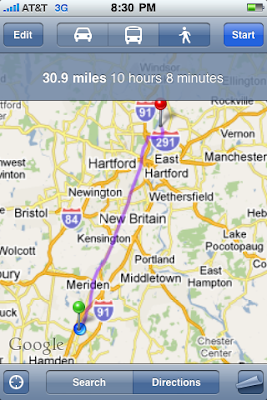

















So, it's been over a year now. Are you using it? What do you think? I just got an Ipod Touch for Christmas and have purchased Ibird and the Audubon Field Guide and am happy with them. BirdsEye, with its GPS and hotspot capabilities, adds a new dimension and I am just wondering if you've benefited from it. I'm not sure if it will be as useful for the Touch as for the iphone due to lack of GPS on the Touch.
ReplyDeleteHi Michele, now that it's been over a year, check out my brief update at the top of the page.
ReplyDeleteIn short, YES, I have been using it, particularly when traveling. It recently saved my butt while birding in Southern California. Check out my recent post for those details.